cx_Oracle 8 Installation¶
Note
cx_Oracle has a major new release under a new name and homepage python-oracledb.
New projects should install python-oracledb instead of cx_Oracle.
Overview¶
To use cx_Oracle 8.3 with Python and Oracle Database you need:
Python 3.6 and higher. Older versions of cx_Oracle may work with older versions of Python.
Oracle Client libraries. These can be from the free Oracle Instant Client, from a full Oracle Client installation, or from those included in Oracle Database if Python is on the same machine as the database. Oracle client libraries versions 21, 19, 18, 12, and 11.2 are supported where available on Linux, Windows and macOS (Intel x86). Users have also reported success with other platforms. Use the latest client possible: Oracle’s standard client-server version interoperability allows connection to both older and newer databases.
An Oracle Database, either local or remote.
The cx_Oracle module loads Oracle Client libraries which communicate over Oracle Net to an existing database. Oracle Net is not a separate product: it is how the Oracle Client and Oracle Database communicate.
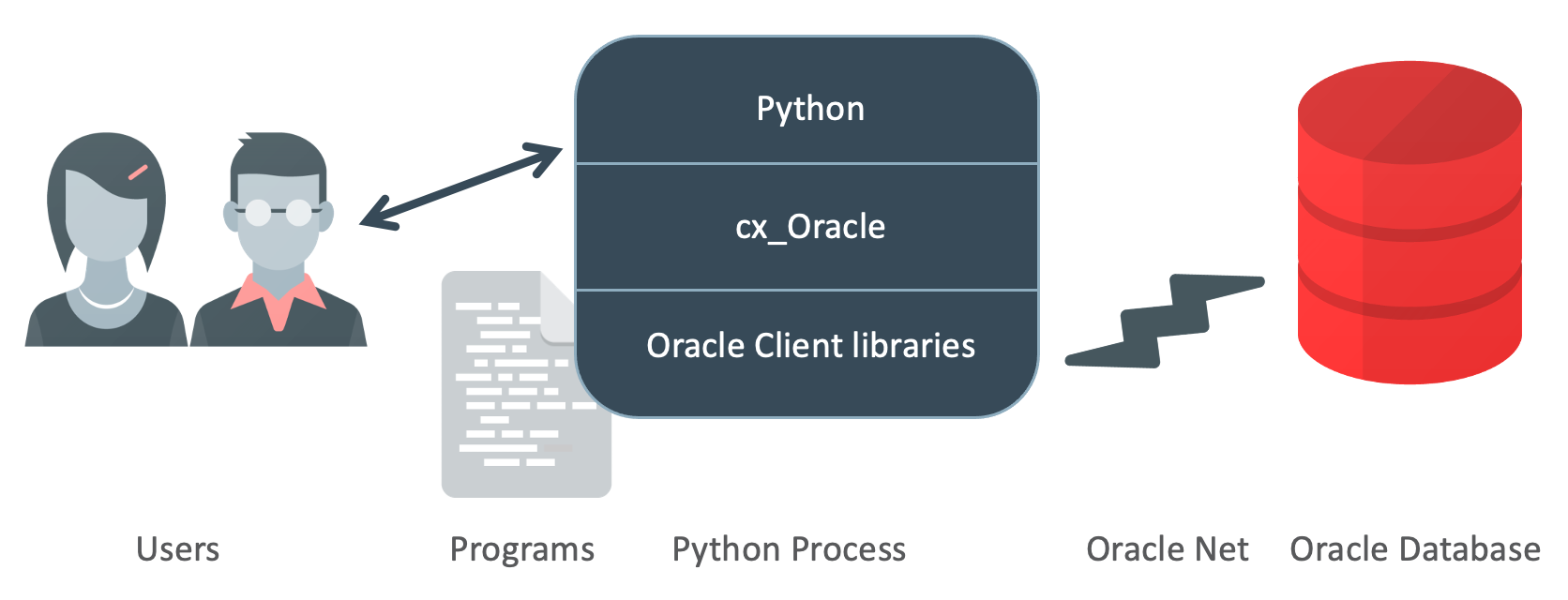
Fig. 2 cx_Oracle Architecture¶
Quick Start cx_Oracle Installation¶
You can:
Install Python 3, if not already available. On macOS you must always install your own Python.
Python 3.6 and higher are supported by cx_Oracle 8.3. If you use Python 2, then the older cx_Oracle 7.3 will install.
Install cx_Oracle from PyPI with:
python -m pip install cx_Oracle --upgrade
Note: if a binary wheel package is not available for your platform, the source package will be downloaded instead. This will be compiled and the resulting binary installed.
The
--useroption may be useful, if you don’t have permission to write to system directories:python -m pip install cx_Oracle --upgrade --user
If you are behind a proxy, add a proxy server to the command, for example add
--proxy=http://proxy.example.com:80Add Oracle 21, 19, 18, 12 or 11.2 client libraries to your operating system library search path such as
PATHon Windows orLD_LIBRARY_PATHon Linux. On macOS useinit_oracle_client()in your application to pass the Oracle Client directory name, see Using cx_Oracle.init_oracle_client() to set the Oracle Client directory. This is also usable on Windows.To get the libraries:
If your database is on a remote computer, then download and unzip the client libraries from the free Oracle Instant Client “Basic” or “Basic Light” package for your operating system architecture.
Instant Client on Windows requires an appropriate Microsoft Windows Redistributables, see Installing cx_Oracle on Windows. On Linux, the
libaio(sometimes calledlibaio1) package is needed. Oracle Linux 8 also needs thelibnslpackage.Alternatively, use the client libraries already available in a locally installed database such as the free Oracle Database Express Edition (“XE”) release.
Version 21 client libraries can connect to Oracle Database 12.1 or greater. Version 19, 18 and 12.2 client libraries can connect to Oracle Database 11.2 or greater. Version 12.1 client libraries can connect to Oracle Database 10.2 or greater. Version 11.2 client libraries can connect to Oracle Database 9.2 or greater.
Create a script like the one below:
# myscript.py import cx_Oracle # Connect as user "hr" with password "welcome" to the "orclpdb1" service running on this computer. connection = cx_Oracle.connect(user="hr", password="welcome", dsn="localhost/orclpdb1") cursor = connection.cursor() cursor.execute(""" SELECT first_name, last_name FROM employees WHERE department_id = :did AND employee_id > :eid""", did = 50, eid = 190) for fname, lname in cursor: print("Values:", fname, lname)
Locate your Oracle Database username and password, and the database connection string. The connection string is commonly of the format
hostname/servicename, using the hostname where the database is running, and using the service name of the Oracle Database instance.Substitute your username, password and connection string in the code. Run the Python script, for example:
python myscript.py
You can learn how to use cx_Oracle from the API documentation and samples.
If you run into installation trouble, check out the section on Troubleshooting.
Oracle Client and Oracle Database Interoperability¶
cx_Oracle requires Oracle Client libraries. The libraries provide the necessary network connectivity to access an Oracle Database instance. They also provide basic and advanced connection management and data features to cx_Oracle.
The simplest way to get Oracle Client libraries is to install the free Oracle Instant Client “Basic” or “Basic Light” package. The libraries are also available in any Oracle Database installation or full Oracle Client installation.
Oracle’s standard client-server network interoperability allows connections between different versions of Oracle Client libraries and Oracle Database. For certified configurations see Oracle Support’s Doc ID 207303.1. In summary, Oracle Client 21 can connect to Oracle Database 12.1 or greater. Oracle Client 19, 18 and 12.2 can connect to Oracle Database 11.2 or greater. Oracle Client 12.1 can connect to Oracle Database 10.2 or greater. Oracle Client 11.2 can connect to Oracle Database 9.2 or greater. The technical restrictions on creating connections may be more flexible. For example Oracle Client 12.2 can successfully connect to Oracle Database 10.2.
cx_Oracle uses the shared library loading mechanism available on each supported platform to load the Oracle Client libraries at runtime. It does not need to be rebuilt for different versions of the libraries. Since a single cx_Oracle binary can use different client versions and also access multiple database versions, it is important your application is tested in your intended release environments. Newer Oracle clients support new features, such as the oraaccess.xml external configuration file available with 12.1 or later clients, session pool improvements, improved high availability features, call timeouts, and other enhancements.
The cx_Oracle function clientversion() can be used to
determine which Oracle Client version is in use. The attribute
Connection.version can be used to determine which Oracle Database
version a connection is accessing. These can then be used to adjust application
behavior accordingly. Attempts to use Oracle features that are not supported by
a particular client/server library combination will result in runtime errors.
Installing cx_Oracle on Linux¶
This section discusses the generic installation methods on Linux. To use Python and cx_Oracle RPM packages from yum on Oracle Linux, see Installing cx_Oracle RPMs on Oracle Linux.
Note
cx_Oracle has a major new release under a new name and homepage python-oracledb.
New projects should install python-oracledb instead of cx_Oracle.
Install cx_Oracle¶
The generic way to install cx_Oracle on Linux is to use Python’s Pip package to install cx_Oracle from PyPI:
python -m pip install cx_Oracle --upgrade
The --user option may be useful, if you don’t have permission to write to
system directories:
python -m pip install cx_Oracle --upgrade --user
If you are behind a proxy, add a proxy server to the command, for example add
--proxy=http://proxy.example.com:80
This will download and install a pre-compiled binary if one is
available for your
architecture. If a pre-compiled binary is not available, the source
will be downloaded, compiled, and the resulting binary installed.
Compiling cx_Oracle requires the Python.h header file. If you are
using the default python package, this file is in the python-devel
package or equivalent.
Install Oracle Client¶
Using cx_Oracle requires Oracle Client libraries to be installed. These provide the necessary network connectivity allowing cx_Oracle to access an Oracle Database instance.
If your database is on a remote computer, then download the free Oracle Instant Client “Basic” or “Basic Light” package for your operating system architecture. Use the RPM or ZIP packages, based on your preferences.
Alternatively, use the client libraries already available in a locally installed database such as the free Oracle Database Express Edition (“XE”) release.
Oracle Instant Client Zip Files¶
To use cx_Oracle with Oracle Instant Client zip files:
Download an Oracle 21, 19, 18, 12, or 11.2 “Basic” or “Basic Light” zip file matching your Python 64-bit or 32-bit architecture:
The latest version is recommended. Oracle Instant Client 21 will connect to Oracle Database 12.1 or later.
Unzip the package into a single directory that is accessible to your application. For example:
mkdir -p /opt/oracle cd /opt/oracle unzip instantclient-basic-linux.x64-21.1.0.0.0.zip
Install the
libaiopackage with sudo or as the root user. For example:sudo yum install libaio
On some Linux distributions this package is called
libaio1instead.On recent Linux versions such as Oracle Linux 8, you may also need to install the
libnslpackage when using Oracle Instant Client 19.If there is no other Oracle software on the machine that will be impacted, permanently add Instant Client to the runtime link path. For example, with sudo or as the root user:
sudo sh -c "echo /opt/oracle/instantclient_21_1 > /etc/ld.so.conf.d/oracle-instantclient.conf" sudo ldconfig
Alternatively, set the environment variable
LD_LIBRARY_PATHto the appropriate directory for the Instant Client version. For example:export LD_LIBRARY_PATH=/opt/oracle/instantclient_21_1:$LD_LIBRARY_PATH
If you use optional Oracle configuration files such as
tnsnames.ora,sqlnet.oraororaaccess.xmlwith Instant Client, then put the files in an accessible directory, for example in/opt/oracle/your_config_dir. Then use:import cx_Oracle cx_Oracle.init_oracle_client(config_dir="/home/your_username/oracle/your_config_dir")
Or set the environment variable
TNS_ADMINto that directory name.Alternatively, put the files in the
network/adminsubdirectory of Instant Client, for example in/opt/oracle/instantclient_21_1/network/admin. This is the default Oracle configuration directory for executables linked with this Instant Client.
Oracle Instant Client RPMs¶
To use cx_Oracle with Oracle Instant Client RPMs:
Download an Oracle 21,19, 18, 12, or 11.2 “Basic” or “Basic Light” RPM matching your Python architecture:
Oracle’s yum server has convenient repositories:
Instant Client 21 RPMs for Oracle Linux x86-64 8, Older Instant Client RPMs for Oracle Linux x86-64 8
Instant Client 21 RPMs for Oracle Linux x86-64 7, Older Instant Client RPMs for Oracle Linux x86-64 7
The latest version is recommended. Oracle Instant Client 21 will connect to Oracle Database 12.1 or later.
Install the downloaded RPM with sudo or as the root user. For example:
sudo yum install oracle-instantclient-basic-21.1.0.0.0-1.x86_64.rpm
Yum will automatically install required dependencies, such as
libaio.On recent Linux versions, such as Oracle Linux 8, you may need to manually install the
libnslpackage when using Oracle Instant Client 19.For Instant Client 19, or later, the system library search path is automatically configured during installation.
For older versions, if there is no other Oracle software on the machine that will be impacted, permanently add Instant Client to the runtime link path. For example, with sudo or as the root user:
sudo sh -c "echo /usr/lib/oracle/18.5/client64/lib > /etc/ld.so.conf.d/oracle-instantclient.conf" sudo ldconfig
Alternatively, for version 18 and earlier, every shell running Python will need to have the environment variable
LD_LIBRARY_PATHset to the appropriate directory for the Instant Client version. For example:export LD_LIBRARY_PATH=/usr/lib/oracle/18.5/client64/lib:$LD_LIBRARY_PATH
If you use optional Oracle configuration files such as
tnsnames.ora,sqlnet.oraororaaccess.xmlwith Instant Client, then put the files in an accessible directory, for example in/opt/oracle/your_config_dir. Then use:import cx_Oracle cx_Oracle.init_oracle_client(config_dir="/opt/oracle/your_config_dir")
Or set the environment variable
TNS_ADMINto that directory name.Alternatively, put the files in the
network/adminsubdirectory of Instant Client, for example in/usr/lib/oracle/21/client64/lib/network/admin. This is the default Oracle configuration directory for executables linked with this Instant Client.
Local Database or Full Oracle Client¶
cx_Oracle applications can use Oracle Client 21, 19, 18, 12, or 11.2 libraries from a local Oracle Database or full Oracle Client installation.
The libraries must be either 32-bit or 64-bit, matching your Python architecture.
Set required Oracle environment variables by running the Oracle environment script. For example:
source /usr/local/bin/oraenv
For Oracle Database Express Edition (“XE”) 11.2, run:
source /u01/app/oracle/product/11.2.0/xe/bin/oracle_env.sh
Optional Oracle configuration files such as
tnsnames.ora,sqlnet.oraororaaccess.xmlcan be placed in$ORACLE_HOME/network/admin.Alternatively, Oracle configuration files can be put in another, accessible directory. Then set the environment variable
TNS_ADMINto that directory name.
Installing cx_Oracle RPMs on Oracle Linux¶
Python and cx_Oracle RPM packages are available from the Oracle Linux yum server. Various versions of Python are easily installed. Using the yum server makes it easy to keep up to date.
Installation instructions are at Oracle Linux for Python Developers.
Installing cx_Oracle on Windows¶
Note
cx_Oracle has a major new release under a new name and homepage python-oracledb.
New projects should install python-oracledb instead of cx_Oracle.
Install cx_Oracle¶
Use Python’s Pip package to install cx_Oracle from PyPI:
python -m pip install cx_Oracle --upgrade
If you are behind a proxy, specify your proxy server:
python -m pip install cx_Oracle --proxy=http://proxy.example.com:80 --upgrade
This will download and install a pre-compiled binary if one is available for your architecture. If a pre-compiled binary is not available, the source will be downloaded, compiled, and the resulting binary installed.
Install Oracle Client¶
Using cx_Oracle requires Oracle Client libraries to be installed. These provide the necessary network connectivity allowing cx_Oracle to access an Oracle Database instance. Oracle Client versions 19, 18, 12 and 11.2 are supported.
If your database is on a remote computer, then download the free Oracle Instant Client “Basic” or “Basic Light” package for your operating system architecture.
Alternatively, use the client libraries already available in a locally installed database such as the free Oracle Database Express Edition (“XE”) release.
Oracle Instant Client Zip Files¶
To use cx_Oracle with Oracle Instant Client zip files:
Download an Oracle 19, 18, 12, or 11.2 “Basic” or “Basic Light” zip file: 64-bit or 32-bit, matching your Python architecture.
The latest version is recommended. Oracle Instant Client 19 will connect to Oracle Database 11.2 or later.
Windows 7 users: Note that Oracle 19c is not supported on Windows 7.
Unzip the package into a directory that is accessible to your application. For example unzip
instantclient-basic-windows.x64-19.11.0.0.0dbru.ziptoC:\oracle\instantclient_19_11.Oracle Instant Client libraries require a Visual Studio redistributable with a 64-bit or 32-bit architecture to match Instant Client’s architecture. Each Instant Client version requires a different redistributable version:
For Instant Client 21 install VS 2019 or later.
For Instant Client 19 install VS 2017.
For Instant Client 18 or 12.2 install VS 2013
For Instant Client 12.1 install VS 2010
For Instant Client 11.2 install VS 2005 64-bit
Configure Oracle Instant Client¶
There are several alternative ways to tell cx_Oracle where your Oracle Client libraries are, see cx_Oracle 8 Initialization.
With Oracle Instant Client you can use
init_oracle_client()in your application, for example:import cx_Oracle cx_Oracle.init_oracle_client(lib_dir=r"C:\oracle\instantclient_19_11")
Note a ‘raw’ string is used because backslashes occur in the path.
Alternatively, add the Oracle Instant Client directory to the
PATHenvironment variable. The directory must occur inPATHbefore any other Oracle directories. Restart any open command prompt windows.Another way to set
PATHis to use a batch file that sets it before Python is executed, for example:REM mypy.bat SET PATH=C:\oracle\instantclient_19_9;%PATH% python %*
Invoke this batch file every time you want to run Python.
If you use optional Oracle configuration files such as
tnsnames.ora,sqlnet.oraororaaccess.xmlwith Instant Client, then put the files in an accessible directory, for example inC:\oracle\your_config_dir. Then use:import cx_Oracle cx_Oracle.init_oracle_client(lib_dir=r"C:\oracle\instantclient_19_11", config_dir=r"C:\oracle\your_config_dir")
Or set the environment variable
TNS_ADMINto that directory name.Alternatively, put the files in a
network\adminsubdirectory of Instant Client, for example inC:\oracle\instantclient_19_11\network\admin. This is the default Oracle configuration directory for executables linked with this Instant Client.
Local Database or Full Oracle Client¶
cx_Oracle applications can use Oracle Client 19, 18, 12, or 11.2 libraries libraries from a local Oracle Database or full Oracle Client.
The Oracle libraries must be either 32-bit or 64-bit, matching your Python architecture.
Set the environment variable
PATHto include the path that containsOCI.DLL, if it is not already set.Restart any open command prompt windows.
Optional Oracle configuration files such as
tnsnames.ora,sqlnet.oraororaaccess.xmlcan be placed in thenetwork\adminsubdirectory of the Oracle Database software installation.Alternatively, pass
config_dirtoinit_oracle_client()as shown in the previous section, or setTNS_ADMINto the directory name.
Installing cx_Oracle on macOS (Intel x86)¶
Note
cx_Oracle has a major new release under a new name and homepage python-oracledb.
New projects should install python-oracledb instead of cx_Oracle.
Install Python¶
Make sure you are not using the bundled Python. This has restricted entitlements and will fail to load Oracle client libraries. Instead use Homebrew or Python.org.
A C compiler is needed, for example Xcode and its command line tools.
Install cx_Oracle¶
Use Python’s Pip package to install cx_Oracle from PyPI:
export ARCHFLAGS="-arch x86_64"
python -m pip install cx_Oracle --upgrade
The --user option may be useful, if you don’t have permission to write to
system directories:
python -m pip install cx_Oracle --upgrade --user
If you are behind a proxy, add a proxy server to the command, for example add
--proxy=http://proxy.example.com:80
The source will be downloaded, compiled, and the resulting binary installed.
Install Oracle Instant Client¶
Oracle Instant Client provides the network connectivity for accessing Oracle Database.
Manual Installation¶
Download the Basic 64-bit DMG from Oracle.
In Finder, double click on the DMG to mount it.
Open a terminal window and run the install script in the mounted package, for example:
/Volumes/instantclient-basic-macos.x64-19.8.0.0.0dbru/install_ic.sh
This copies the contents to
$HOME/Downloads/instantclient_19_8. Applications may not have access to theDownloadsdirectory, so you should move Instant Client somewhere convenient.In Finder, eject the mounted Instant Client package.
If you have multiple Instant Client DMG packages mounted, you only need to run
install_ic.sh once. It will copy all mounted Instant Client DMG packages at
the same time.
Scripted Installation¶
Instant Client installation can alternatively be scripted, for example:
cd $HOME/Downloads
curl -O https://download.oracle.com/otn_software/mac/instantclient/198000/instantclient-basic-macos.x64-19.8.0.0.0dbru.dmg
hdiutil mount instantclient-basic-macos.x64-19.8.0.0.0dbru.dmg
/Volumes/instantclient-basic-macos.x64-19.8.0.0.0dbru/install_ic.sh
hdiutil unmount /Volumes/instantclient-basic-macos.x64-19.8.0.0.0dbru
The Instant Client directory will be $HOME/Downloads/instantclient_19_8.
Applications may not have access to the Downloads directory, so you should
move Instant Client somewhere convenient.
Configure Oracle Instant Client¶
Call
init_oracle_client()once in your application:import cx_Oracle cx_Oracle.init_oracle_client(lib_dir="/Users/your_username/Downloads/instantclient_19_8")
If you use optional Oracle configuration files such as
tnsnames.ora,sqlnet.oraororaaccess.xmlwith Oracle Instant Client, then put the files in an accessible directory, for example in/Users/your_username/oracle/your_config_dir. Then use:import cx_Oracle cx_Oracle.init_oracle_client(lib_dir="/Users/your_username/Downloads/instantclient_19_8", config_dir="/Users/your_username/oracle/your_config_dir")
Or set the environment variable
TNS_ADMINto that directory name.Alternatively, put the files in the
network/adminsubdirectory of Oracle Instant Client, for example in/Users/your_username/Downloads/instantclient_19_8/network/admin. This is the default Oracle configuration directory for executables linked with this Instant Client.
Linux Containers¶
Sample Dockerfiles are on GitHub.
Pre-built images for Python and cx_Oracle are in the GitHub Container Registry. These are easily used. For example, to pull an Oracle Linux 8 image with Python 3.6 and cx_Oracle, execute:
docker pull ghcr.io/oracle/oraclelinux7-python:3.6-oracledb
Installing cx_Oracle without Internet Access¶
To install cx_Oracle on a computer that is not connected to the internet, download the appropriate cx_Oracle file from PyPI. Transfer this file to the offline computer and install it with:
python -m pip install "<file_name>"
Then follow the general cx_Oracle platform installation instructions to install Oracle client libraries.
Install Using GitHub¶
In order to install using the source on GitHub, use the following commands:
git clone https://github.com/oracle/python-cx_Oracle.git cx_Oracle
cd cx_Oracle
git submodule init
git submodule update
python setup.py install
Note that if you download a source zip file directly from GitHub then you will also need to download an ODPI-C source zip file and extract it inside the directory called “odpi”.
cx_Oracle source code is also available from opensource.oracle.com. This can be cloned with:
git clone git://opensource.oracle.com/git/oracle/python-cx_Oracle.git cx_Oracle
cd cx_Oracle
git submodule init
git submodule update
Install Using Source from PyPI¶
The source package can be downloaded manually from PyPI and extracted, after which the following commands should be run:
python setup.py build
python setup.py install
Upgrading from Older Versions¶
Review the release notes and Deprecations for changes. Modify affected code.
If you are upgrading from cx_Oracle 7 note these changes:
The default character set used by cx_Oracle 8 is now “UTF-8”. Also, the character set component of the
NLS_LANGenvironment variable is ignored. If you need to change the character set, then passencodingandnendcodingparameters when creating a connection or connection pool. See Character Sets and Globalization.Any uses of
type(var)need to be changed tovar.type.Any uses of
var.type is not Noneneed to be changed toisinstance(var.type, cx_Oracle.ObjectType)Note that
TIMESTAMP WITH TIME ZONEcolumns will now be reported ascx_Oracle.DB_TYPE_TIMESTAMP_TZinstead ofcx_Oracle.TIMESTAMPinCursor.description.Note that
TIMESTAMP WITH LOCAL TIME ZONEcolumns will now be reported ascx_Oracle.DB_TYPE_TIMESTAMP_LTZinstead ofcx_Oracle.TIMESTAMPinCursor.description.Note that
BINARY_FLOATcolumns will now be reported ascx_Oracle.DB_TYPE_BINARY_FLOATinstead ofcx_Oracle.NATIVE_DOUBLEinCursor.description.
If you are upgrading from cx_Oracle 5 note these installation changes:
When using Oracle Instant Client, you should not set
ORACLE_HOME.On Linux, cx_Oracle 6 and higher no longer uses Instant Client RPMs automatically. You must set
LD_LIBRARY_PATHor useldconfigto locate the Oracle client library.PyPI no longer allows Windows installers or Linux RPMs to be hosted. Use the supplied cx_Oracle Wheels instead, or use RPMs from Oracle, see Installing cx_Oracle RPMs on Oracle Linux.
Installing cx_Oracle in Python 2¶
cx_Oracle 7.3 was the last version with support for Python 2.
If you install cx_Oracle in Python 2 using the commands provided above, then cx_Oracle 7.3 will be installed. This is equivalent to using a command like:
python -m pip install cx_Oracle==7.3 --upgrade --user
For other installation options such as installing through a proxy, see
instructions above. Make sure the Oracle Client libraries are in the system
library search path because cx_Oracle 7 does not support the
cx_Oracle.init_oracle_client() method and does not support loading the
Oracle Client libraries from the directory containing the cx_Oracle module
binary.
Installing cx_Oracle 5.3¶
If you require cx_Oracle 5.3, download a Windows installer from PyPI or use python -m pip
install cx-oracle==5.3 to install from source.
Very old versions of cx_Oracle can be found in the files section at SourceForce.
Troubleshooting¶
If installation fails:
Use option
-vwith pip. Review your output and logs. Try to install using a different method. Google anything that looks like an error. Try some potential solutions.Was there a network connection error? Do you need to set the environment variables
http_proxyand/orhttps_proxy? Or trypip install --proxy=http://proxy.example.com:80 cx_Oracle --upgrade?If upgrading gave no errors but the old version is still installed, try
pip install cx_Oracle --upgrade --force-reinstallIf you do not have access to modify your system version of Python, can you use
pip install cx_Oracle --upgrade --useror venv?Do you get the error “
No module named pip”? The pip module is builtin to Python but is sometimes removed by the OS. Use the venv module (builtin to Python 3.x) or virtualenv module instead.Do you get the error “
fatal error: dpi.h: No such file or directory” when building from source code? Ensure that your source installation has a subdirectory called “odpi” containing files. If missing, review the section on Install Using GitHub.
If using cx_Oracle fails:
Do you get the error “
DPI-1047: Oracle Client library cannot be loaded”?
On Windows and macOS, try using
init_oracle_client(). See Using cx_Oracle.init_oracle_client() to set the Oracle Client directory.Check that Python and your Oracle Client libraries are both 64-bit, or both 32-bit. The
DPI-1047message will tell you whether the 64-bit or 32-bit Oracle Client is needed for your Python.Set the environment variable
DPI_DEBUG_LEVELto 64 and restart cx_Oracle. The trace messages will show how and where cx_Oracle is looking for the Oracle Client libraries.At a Windows command prompt, this could be done with:
set DPI_DEBUG_LEVEL=64On Linux and macOS, you might use:
export DPI_DEBUG_LEVEL=64On Windows, if you used
init_oracle_client()and have a full database installation, make sure this database is the currently configured database.On Windows, if you are not using
init_oracle_client(), then restart your command prompt and useset PATHto check the environment variable has the correct Oracle Client listed before any other Oracle directories.On Windows, use the
DIRcommand to verify thatOCI.DLLexists in the directory passed toinit_oracle_client()or set inPATH.On Windows, check that the correct Windows Redistributables have been installed.
On Linux, check the
LD_LIBRARY_PATHenvironment variable contains the Oracle Client library directory. If you are using Oracle Instant Client, a preferred alternative is to ensure a file in the/etc/ld.so.conf.ddirectory contains the path to the Instant Client directory, and then runldconfig.On macOS, make sure you are not using the bundled Python (use Homebrew or Python.org instead). If you are not using
init_oracle_client(), then put the Oracle Instant Client libraries in~/libor/usr/local/lib.If you got “
DPI-1072: the Oracle Client library version is unsupported”, then review the installation requirements. cx_Oracle needs Oracle client libraries 11.2 or later. Note that version 19 is not supported on Windows 7. Similar steps shown above forDPI-1047may help.If you have multiple versions of Python installed, make sure you are using the correct python and pip (or python3 and pip3) executables.